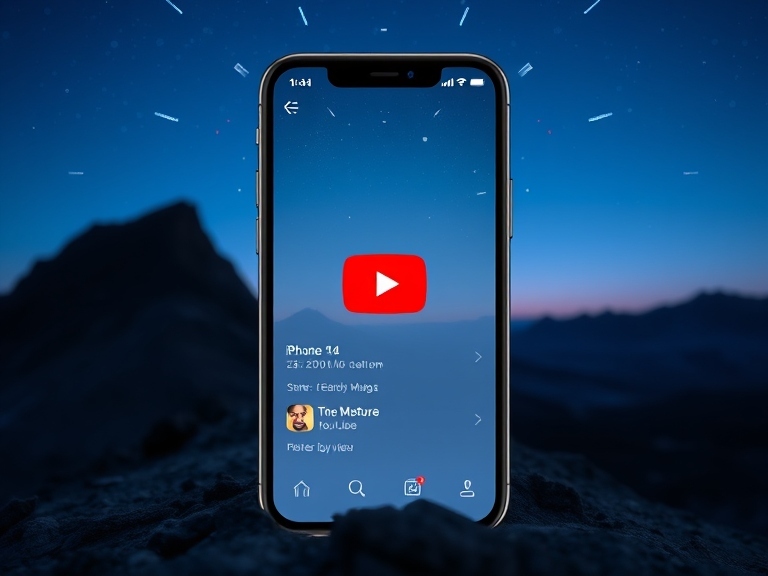YouTube is a vast ocean of content, ranging from music videos and tutorials to documentaries and vlogs. However, there may come a time when you want to watch your favorite YouTube videos offline. Whether you're on a long trip, facing unreliable internet connections, or simply prefer watching without ads, downloading videos can be incredibly useful. One of the most effective tools for this purpose is the DataTool 4K Video Downloader. In this article, we’ll guide you through the steps on how to download YouTube videos using this powerful software.
What is DataTool 4K Video Downloader?

DataTool 4K Video Downloader is a user-friendly extension that allows you to download videos and playlists from YouTube in high quality, including 4K and 8K formats. It supports various formats such as MP4, MKV, and MP3, making it an excellent choice for all your multimedia needs. What’s more, it is available for Windows, macOS, and Linux, catering to a wide range of users.
Step-by-Step Guide to Download YouTube Videos
Step 1: Download and Install DataTool 4K Video Downloader Extension
Start by downloading the DataTool 4K Video Downloader Extension from its official website. The installation process is straightforward:
1. Choose the download option compatible with your browser.
2. Follow the prompts to complete the installation.
Step 2: Load the YouTube Video
Next, refresh YouTube. Then, go to the site and find the video you want to download. Locate the video and click the load button on your DataTool Extension.
Step 3: Choose Your Download Format and Quality
After the video has been loaded, you will see a drop-down box displaying various download options:
1. Select the desired format (MP4, MKV, etc.) from the drop-down menu.
2. Choose the video quality you prefer, including 720p, 1080p, or even 4K if available.
Step 4: Start the Download
Once you’ve made your selections, click the “Download” button. The DataTool 4K Video Downloader will begin to download the video. You can monitor the progress in the application window.
Step 5: Access Your Downloaded Video
After the download is complete, you can access your saved video:
1. Go to the “Downloads” section within the application to find all your downloaded files.
2. You can also locate the file in the directory specified in your download settings.
Final Thoughts
Being able to download YouTube videos seamlessly adds immense convenience to your viewing experience. The DataTool 4K Video Downloader Extension is a reliable and efficient tool for achieving this, boasting high-quality output and user-friendly navigation.

Whether you're creating a collection of educational videos for offline viewing or simply want to enjoy your favorite music videos without any interruptions, the DataTool 4K Video Downloader simplifies the process. Remember to respect copyright laws and use downloaded content only for personal, non-commercial purposes.
By following these straightforward steps, you’ll be well on your way to enjoying your favorite videos offline, anytime and anywhere!